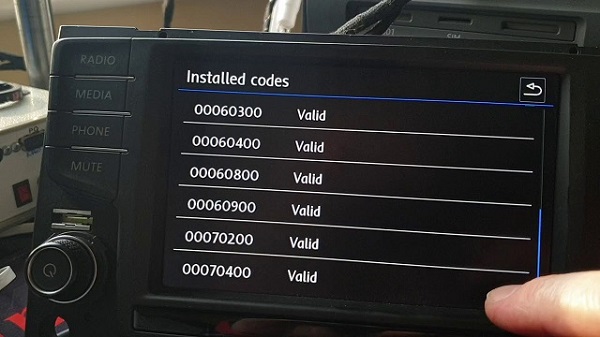.
.
Presenter options
Remember:  or
or 

.
Tywi-Vox Web Conferencing. Combines web conferencing with voice and text translation options. Optional use of camera. Choose to share full screen or only share a window such as PDF or Power Point slides). Other participants can also easily share their screens.
The audience independently chooses how they want to view subtitles (side or bottom) or hear a translated computer voice. Or listen to your real voice, of course!

.
.
Tywi Web Conferencing movie style subtitles – white: By clicking a small icon shaped like a frame of movie film, Tywi opens subtitles across the bottom of the screen. This is often used for on-site presentations or webinars in which only 1 language translation or captions is required, and the presenter shared the complete screen.

.
.
Tywi Web Conferencing movie style subtitles – black: By clicking another small icon, Tywi subtitles become white text on black background. The presenter (and online attendees) can select their preference of side or bottom movie style subtitles.

.
.
Other web conferencing: In this view, for Webex (or any other web conferencing), the presenter puts a link in the chat area. When attendees click, a small Tywi opens (“Tywi Limited”) translation-only to overlay translation.
See “Audience options” below for other ways to receive translation.


.
.
When using other web conferencing, a quick “click” closes other options like chat and subtitles on-screen, leaving only the “Speak” box part of Tywi-Limited. The Speak box is really all you need to translate what you say.
See “Audience options” below for ways to receive translation.
PC CHROME
After login
Enable your microphone in the Chrome Browser.
Habilite su micrófono en el navegador Chrome.
ctivez votre microphone dans le navigateur Chrome.

MAC (all)
Before login
Antes de iniciar sesión… Avant de vous connecter…
Select your microphone from System > Sound
Seleccione su micrófono desde Sistema > Sonido
Sélectionnez votre microphone dans Système > Son

MAC CHROME
After login
Enable your microphone in the Chrome Browser.
Habilite su micrófono en el navegador Chrome.
Activez votre microphone dans le navigateur Chrome.

Firefox (PC or Mac)
After login
Enable your microphone in the Firefox Browser.
Habilite su micrófono en el navegador Firefox.
Activez votre microphone dans le navigateur Firefox.

PC Windows 10 Edge
After login
Enable Tywi in Windows 10 Edge Browser.
Habilite Tywi en Windows 10 Edge Browser.
Activer Tywi dans Windows 10 Edge Browser.

I am text block. Click edit button to change this text. Lorem ipsum dolor sit amet, consectetur adipiscing elit. Ut elit tellus, luctus nec ullamcorper mattis, pulvinar dapibus leo.
The post Screen options appeared first on Translate your World.